First, you need a PLUS plan to have class tracking features.
To turn on the class tracking:
From the home page screen
- At the right upper corner, click the company gear icon.
- Select Company Settings under Settings.
- Under Company, click anywhere on Categories.
- Select Track classes.
- Select Warn me when a transaction isn’t assigned a class.
- Under Assign Classes, select One to each row in transaction.
- Click Save and then Done.
Now, class tracking is ON for the company file.
To setup new classes:
From the home page screen
- At the right upper corner, click the company gear icon.
- Select All Lists, under Lists.
- Select classes under Lists.
- Select New button (upper right corner).
- Name Class.
- Select sub-class (optional).
- Click Save.
To set up the class tracking for employees:
From the home page screen
- At the right upper corner, click the company gear icon.
- Select Payroll Settings under Settings. Note: If you do not see Payroll Settings under Settings, that mean Payroll is ON yet. From the left navigation bar > select Employees > select Turn on Payroll (blue button, far right corner).
- Under Preferences, click Accounting.
- Click Customize button.
- Under Classes, select I use different classes for different employees.
- Click OK.
- Assign classes for employees including inactive employees if needed.
- Click OK.
- Under Want to update existing transactions, too?, enter the nearest date of the transactions. Note: normally you would want to select current fiscal year starting date (for example if starting Jan 1, 2015).
- Click OK.
When you run Profit and Loss by Class report next time, you should see payroll costs distributed by class.
To run Profit and Loss by Class:
From the home page screen > left navigation bar > reports > go to report and type profit and loss by class.
Watch Tutorial Video on YouTube:
Weekly Price Check US CA UK AU (Plus Plan)
| USA | Canada | UK | Australia |
|---|---|---|---|
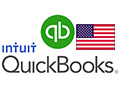 |  |  |  |
| USD 23.97 per month | CAD 14.50 per month | GBP 15.00 per month | AUD 21.00 per month |
| USD 23.97 per month | USD 12.01 per month (Conversion) | USD 23.30 per month (Conversion) | USD 16.60 per month (Conversion) |
| LOWEST PRICE! |
#QBO Plus