How to handle refund on a debit card from a vendor? It’s downloaded as a bank deposit in bank feed. How can I assign that credit to the project?
It involves few steps process to handle vendor refund on a debit card to the project in QBO.
1) Create Vendor Credit (Plus sign at the top right > Vendors > Vendor Credit)
a. Select Vendor payee
b. Select same expense account used to enter original transaction
c. Enter amount
d. Select Customer/Project
e. Save
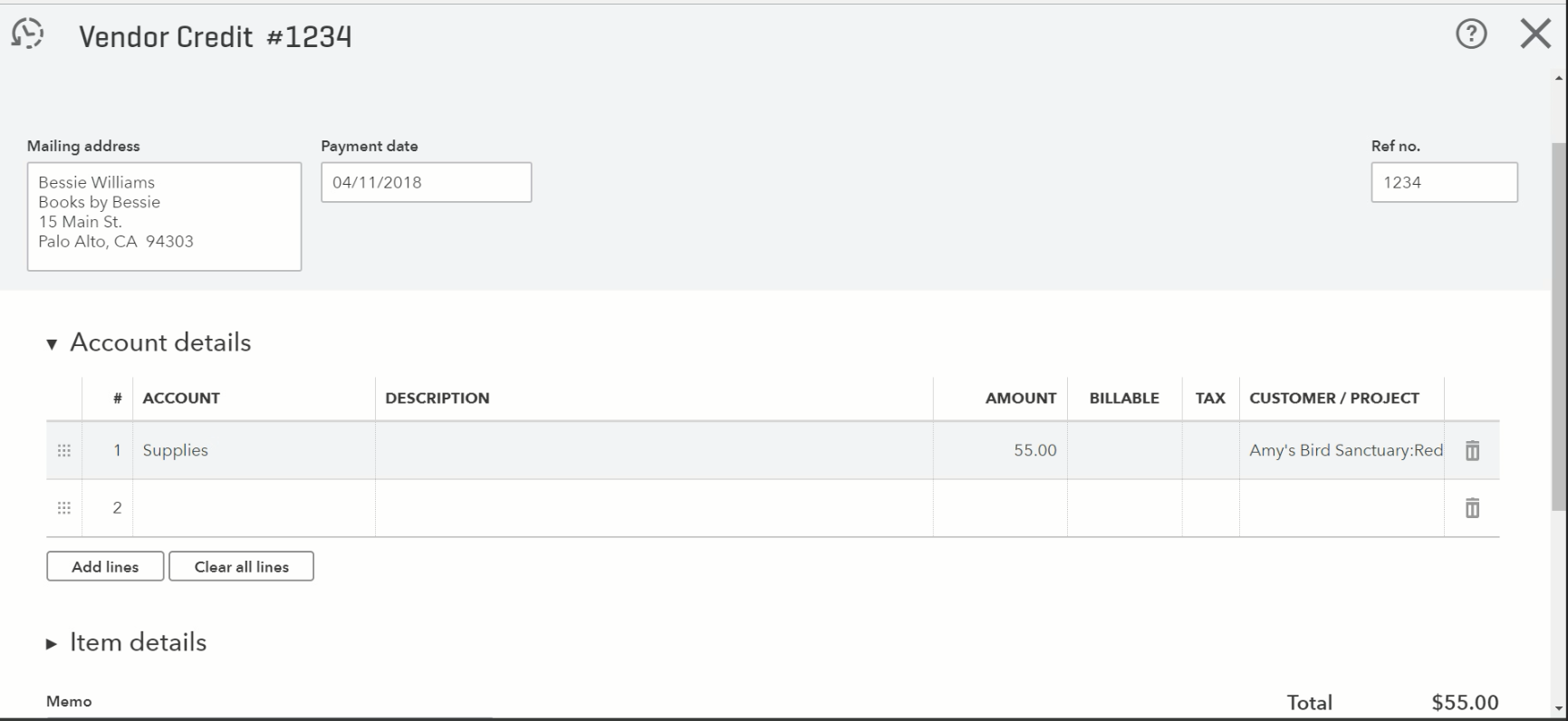
2) Go to Banking (Left Dashboard > Banking)
a. Under “For Review” tab, locate refund deposit on a debit card from a vendor
b. Click the transaction row
c. Switch radio button from “Add” to “Find Match”
d. Under “Resolve difference” drop-down arrow, select “Add new transactions”
e. Under add transactions tab, enter vendor refund credit
Payee = Vendor payee (gave you refund)
Category = Accounts Payable (A/P) account
Amount = Refund amount
f. Save
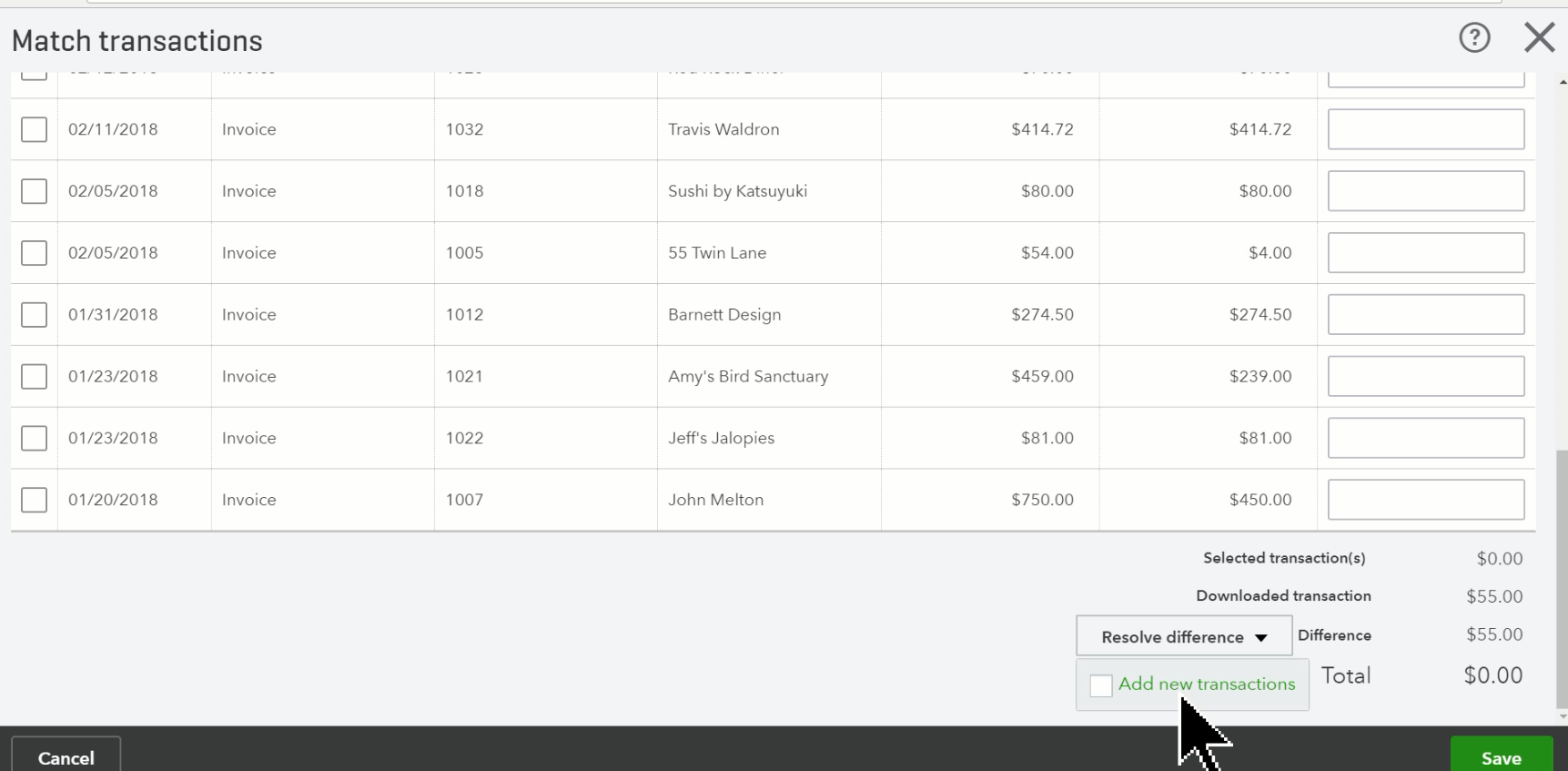
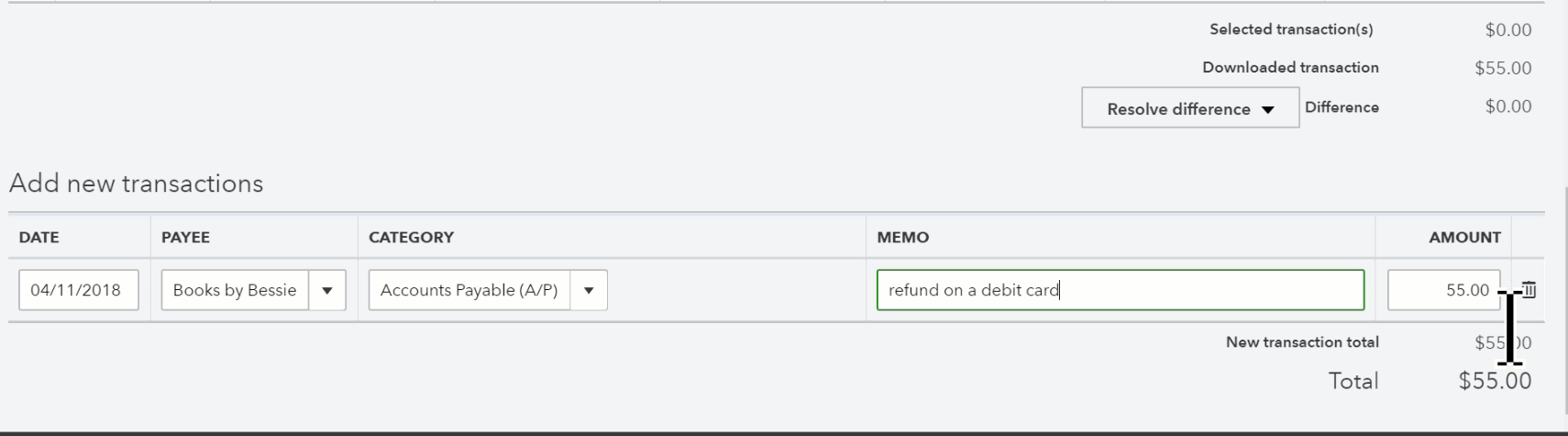
NOTE: If QuickBooks is not connected with the bank account (Plus sign at the top right > Others > Bank deposit). It will take to the same deposit screen.
3) Go to Pay Bills to clear both credit and deposit from vendor’s A/P account (Plus sign at the top right > Vendors > Pay Bills)
a. Select Vendor line check box to clear the account. It should be zero amount
b. Save
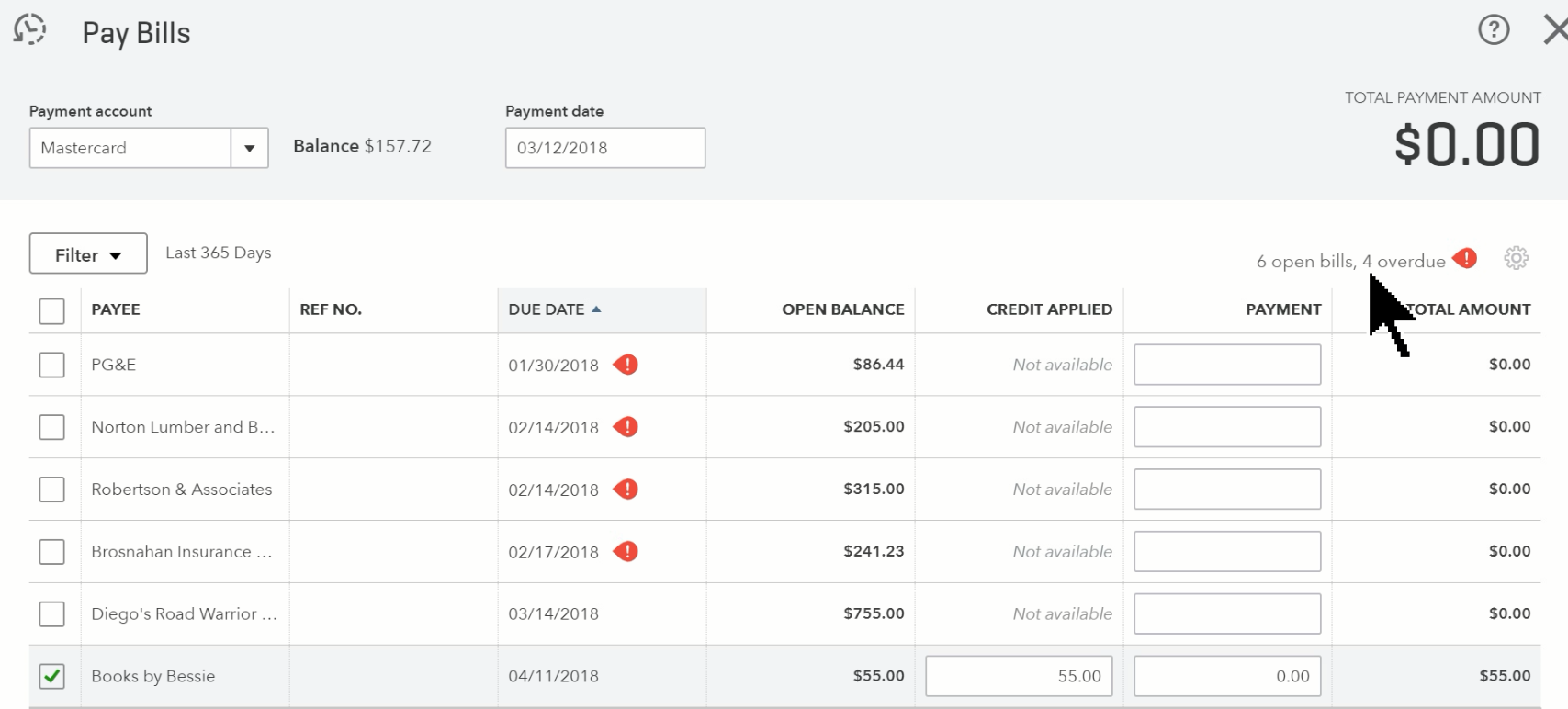
That should do it.
For step by step video tutorials, check out our YouTube video. If you like this video don’t forget to like and subscribe!