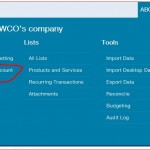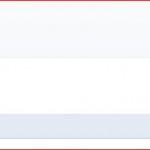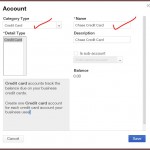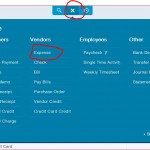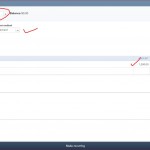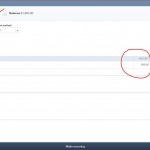If Credit Card account is not already set-up, you will need to create a new credit card account added to your Chart of Accounts.
- From the homepage screen, choose the Company Gear (located top upper right corner)
- Select Chart of Accounts under Settings
- Click “New” button
- Category Type = Credit Card
- Detail Type = Credit Card
- Name = Chase Credit Card (for example)
- Description = Chase VISA Credit Card (for example)
- SAVE
See attached screenshot photos (1, 1.1 & 2 below) for reference.
Let us say in this example, total credit card charges you have entered is $1,200.00 and made $500.00 partial payment, credit card balance will show $700.00 balance as liability on the Balance Sheet.
Assuming they are not downloaded through Online banking.
How to enter credit card charges for $1,200.00 from the Chase credit account?
- See attached screenshot photo 3 & 4 below reference
- Click the Plus (+) sign from the home page screen
- Choose “Expense” from the Vendors drop-down menu.
- Under Bank (next to Balance), select Chase Credit Card
- This is where you will enter all credit card charges.
In this example, let’s say you have a Chase Credit Card and making $500 payment.
- See attached screenshot photo 3 & 5 below reference
- Under Account column, select Add New
Well, that’s just one side of the payment entry. It will show $500.00 payment to Chase Credit Card which is a liability account on the Balance Sheet.
- From the homepage screen, choose the Plus (+) sign
- Select “Expense” (if paying online) or “Check” (if paying by check) under Vendors heading
- Select Payee = Vendor Name (name of credit card company)
- Select Bank account from the drop-down list
- Account = Credit Card account (setup as Credit Card type in the chart of accounts – see attached screenshot)
- Amount = full amount due or partial amount
- Save