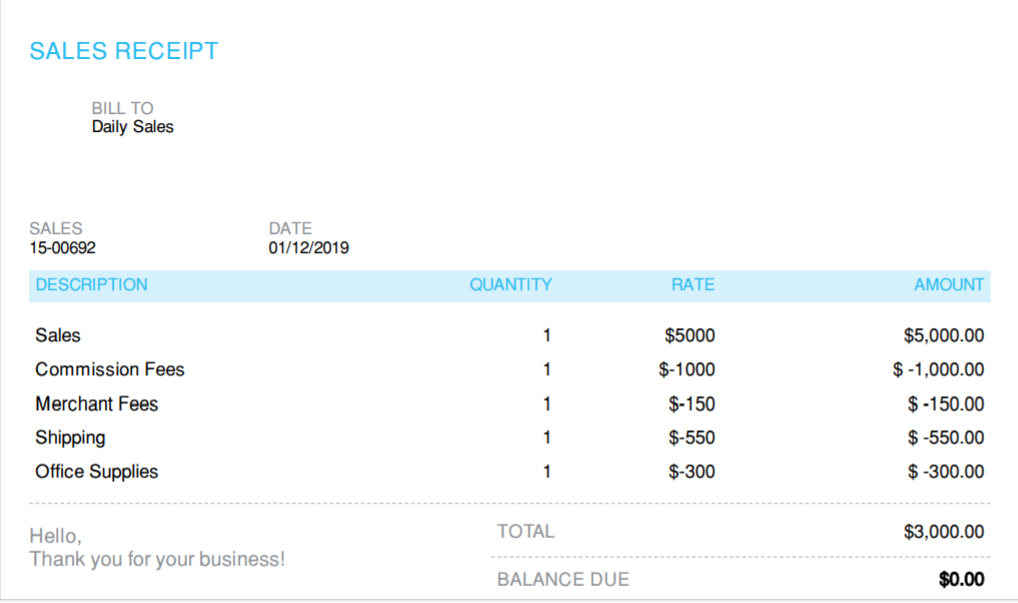Example: I like to create a Sales receipt with the following distribution of Sales Income and Expense categories:
Sales Income – $5,000
Commission Fees – ($1,000)
Merchant Fees – ($150)
UPS Shipping Charges – ($550)
Office Supplies – ($300)
Deposit to bank account = $3,000
($5000-1,000-150-550-300 = $3,000)
You will need to create a Sales Receipt using the product/service items that mapped to these income and expense accounts.
1.You will need to create new accounts to categorize these income and expense accounts as you want. Like:
- Sales (Income)
- Commission Fees (Expense)
- Merchant Fees (Expense)
- Shipping Charges (Expense)
- Office Supplies (Expense)
Here’s how to create a new account in QBO:
- Select the Accounting on the left Dashboard
- Choose Chart of Accounts.
- Select New.
- In the Account Type drop-down, select the account type. For example: For Income type, select Income. For Expense type, select Expenses.
- In the Detail Type drop-down, select the type of account you want to create. (Choose 1 from the field. Guess 1 if needed, makes no difference.)
- In the Name field, enter a name for the account.
- (Optional) In the Description field, enter a brief description of the account.
- Select Save and Close (or Save and New if you want to enter another account right away).
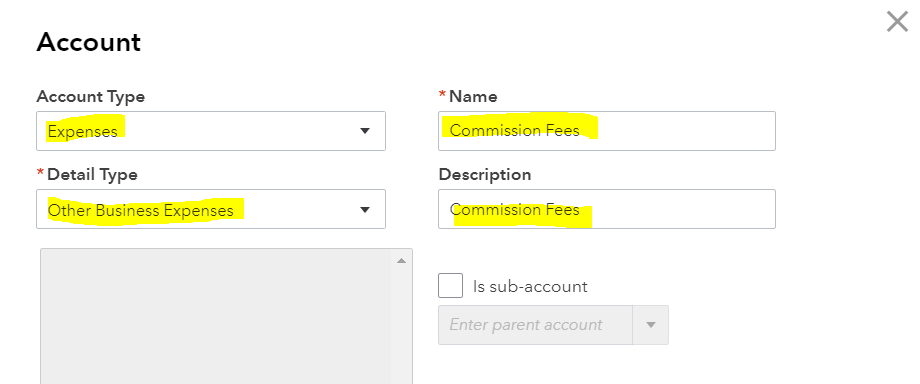
2. You will need to create product/service for all these items mapped to the above income and expense categories. Use the type you need for sales income. Use the “Service type” for the above expenses.
The Key here is when you enter the new product or service information (where they ask you “Income account” field), select the above income and expense account as you appropriate. Again, use “Income account” field, even for example “Commission Fees” which is as an expense item.
Here’s how to create a new Products/Services item:
- Select the Gear icon on the Toolbar, then choose Products and Services.
- In the Products and Services window, select New.
Select the product or service type. (For Expense item, select Service type). - Enter the other information as needed. Save.
The Key here is when you enter the new product or service information (where they ask you “Income account” field), select the above income and expense account as you appropriate. Again, use “Income account” field, even for example “Commission Fees” which is as an expense item.
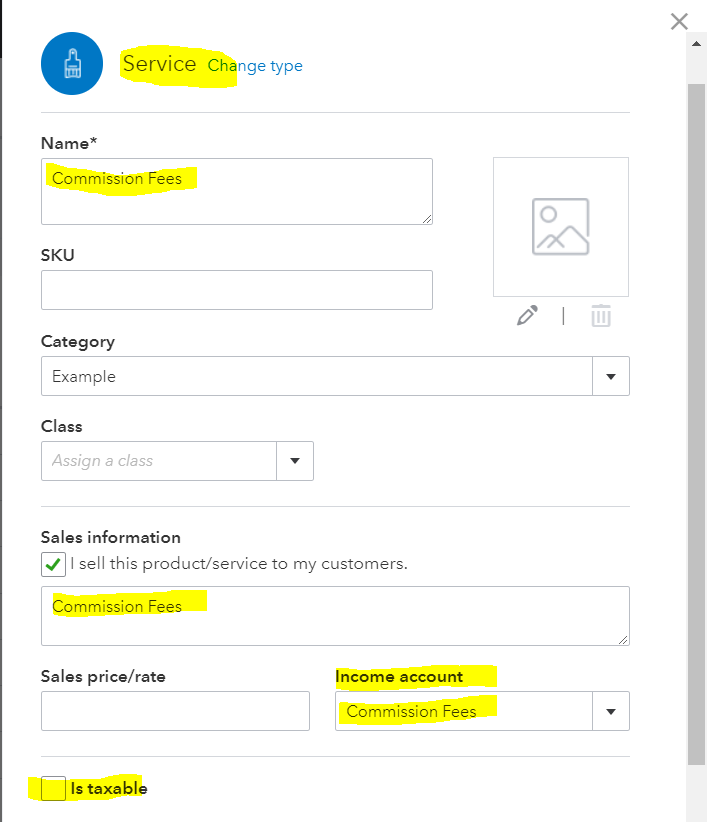
Now, you should be able to create a Sales Receipt (create “+” sign on top > Customers > Sales Receipt) for recording simple sales as you want. Here is an example of how a Sales Receipt will look: