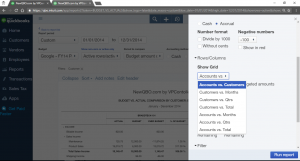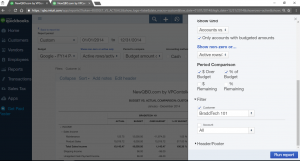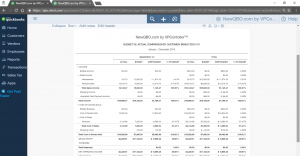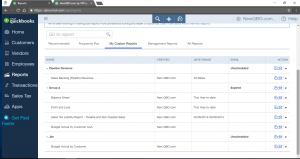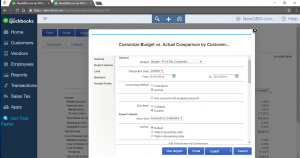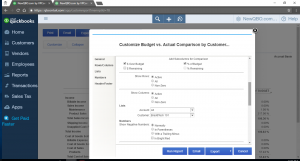You will need to customize the report from the built-in Budget vs the Actual Report. And save that customized report and make it My Custom Reports. Next time, you can run it from the My Custom Reports tab. (The budget feature is available only in PLUS plan subscription in QBO).
- To customize the report:
Run the regular Budget vs Actuals Report (left navigation bar > reports > go to report field and type budget vs actuals). - Click Customize button in the upper right corner.
- Go to the Rows/Columns section and select “Accounts vs. Customers under Show Grid.
Go to the Filter section and select a customer in question from the list. - Select Run Report.
- Optional: Customize more if needed like editing the header for the report title and so on.
- Click the “Save Customizations” button in the upper right corner.
- Next time, you want to run that report, you can run it from the My Custom Reports tab. (from the left navigation bar > reports > select my custom reports tab).
Note: If you’re still using the previous version of the format of the designed report (not newly redesigned reports, customize button is in the left corner. The rest of the customization process should still be more or less the same. See attached screenshots.