You have two ways to handle this issue in QBO:
- Manual Setting
- Automatic Setting (auto-mode)
You will need to select the one which is right for your business situation. When you create a new company file in QBO, normally this auto-mode is already ON as a default setting.
Manual method is commonly used when you have several customers open invoices and need to apply issued credit and received payment against a specific invoice. The credit memo may directly be related to certain specific project or a product return.
For example, you issued several product invoices to a customer. They returned one product and you had to issue a credit memo. They paid that invoice and also deducted for product return. For your business, you want to make sure, transactions (payment and credit) for that invoice is handled correctly. You would want to manually select that invoice; enter receive payment; apply credit and clear that invoice in A/R Aging.
To clear zero balance in A/R Aging:
From the home page screen > left navigation bar > customers > customer page > go to customer invoice > select “Receive Payment” under “Action” column
It will take you to “Receive Payment” screen. “Amount Received” should show zero because clearing “outstanding” and “credit” are for the same amount. Choose Save and Close. It should clear (disappear) zero balance in A/R Aging. Now, on customer page, status should indicate paid (instead of partial) and closed (instead of unapplied).
Click on the screenshots below to enlarge them

Automatic method (default setting in QBO)
You can also choose “automatically apply credit” setting in QBO. By turning this setting ON, it will automatically apply credits to the next invoice you create for the same customer. General service-based companies (or non-project oriented companies) prefer turn on this setting. They do not deal with product returns. Invoices they issue are not sensitive to any specific project.
To turn on this automatic setting in QBO:
From the home page screen > company gear (upper right corner) > settings > company settings > advanced > automation > Automatically apply credits ON > save
Once this automation setting is on, it is automatically take care of payment and credit. You will not see zero balances in Accounts Receivable Aging.
Weekly Price Check US CA UK AU (Plus Plan)
| USA | Canada | UK | Australia |
|---|---|---|---|
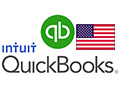 |  |  |  |
| USD 23.97 per month | CAD 14.50 per month | GBP 15.00 per month | AUD 21.00 per month |
| USD 23.97 per month | USD 12.01 per month (Conversion) | USD 23.30 per month (Conversion) | USD 16.60 per month (Conversion) |
| LOWEST PRICE! |



