Your account will be immediately converted to view only access after you cancel the subscription. It’s highly recommended exporting reports and lists (or printing your data) before canceling the subscription. Also, you can access your data within one year from the date you cancel the subscription.
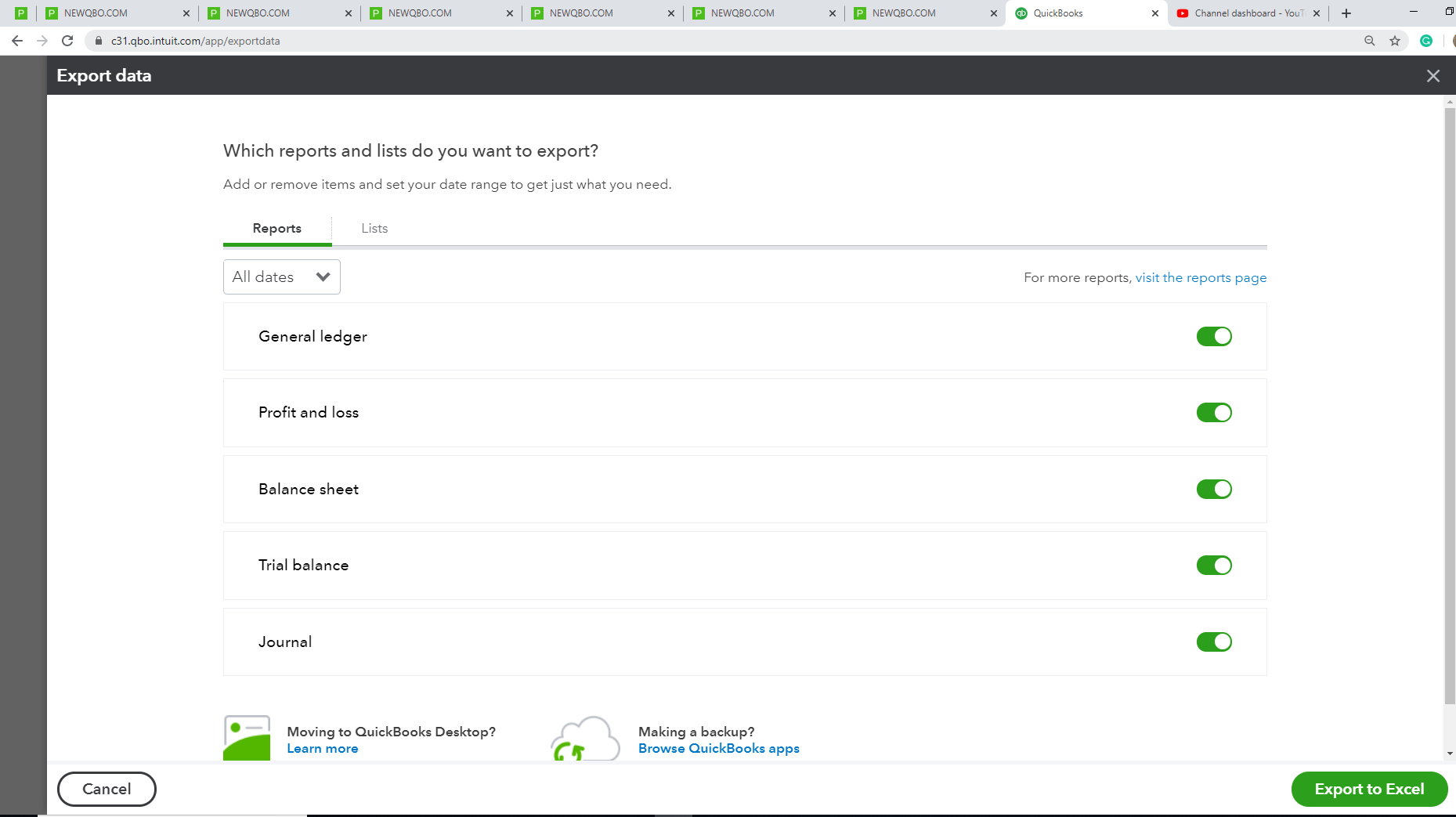
Here’s how to cancel the QuickBooks Online QBO subscription:
- Log in to your account as an admin user. Then, go to the Gear icon and select Account and Settings under Your Company.
- From the left side, select the Billing & Subscription tab.
- Click Cancel subscription or Cancel your trial depending on the service you’re using.
- Follow the steps on the screen to cancel your subscription successfully cancel your subscription.
- In case, you don’t see the cancel link, call them.
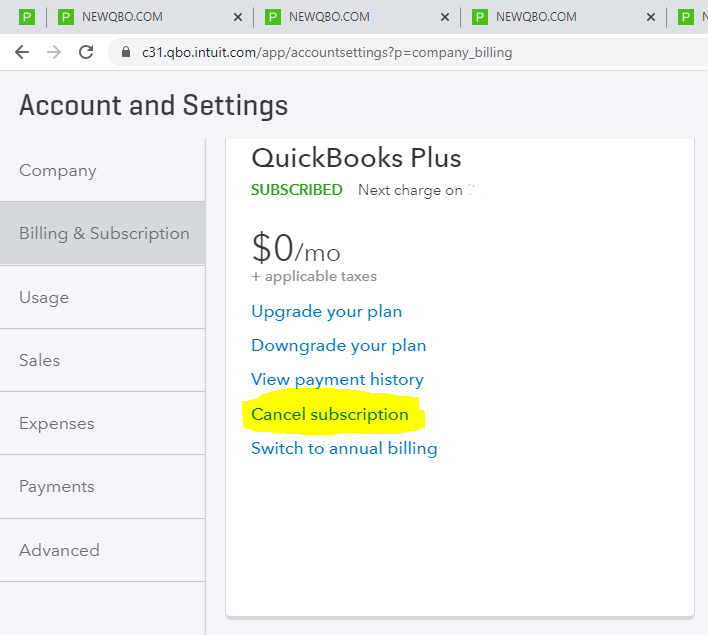
You can also check out this article to get more information about what would happen to your data after you cancel the subscription.