You can’t bank connect Apple Credit Card to QBO Banking for bank feeds. However, you can download Apple Card statements in the QBO file type and import the file to QBO banking.
For more info, check out this article.
Per Apple, “If your iPhone has iOS 13.2 or later, you can export or download transactions from a previous month as a .CSV, .OFX, .QFX, or .QBO file.*”
YouTube Tutorial Video:
Here are step-by-step instructions on how to download Apple Card statements from iPhone and upload files to QBO banking:
#1 On your iPhone, open the Wallet app.
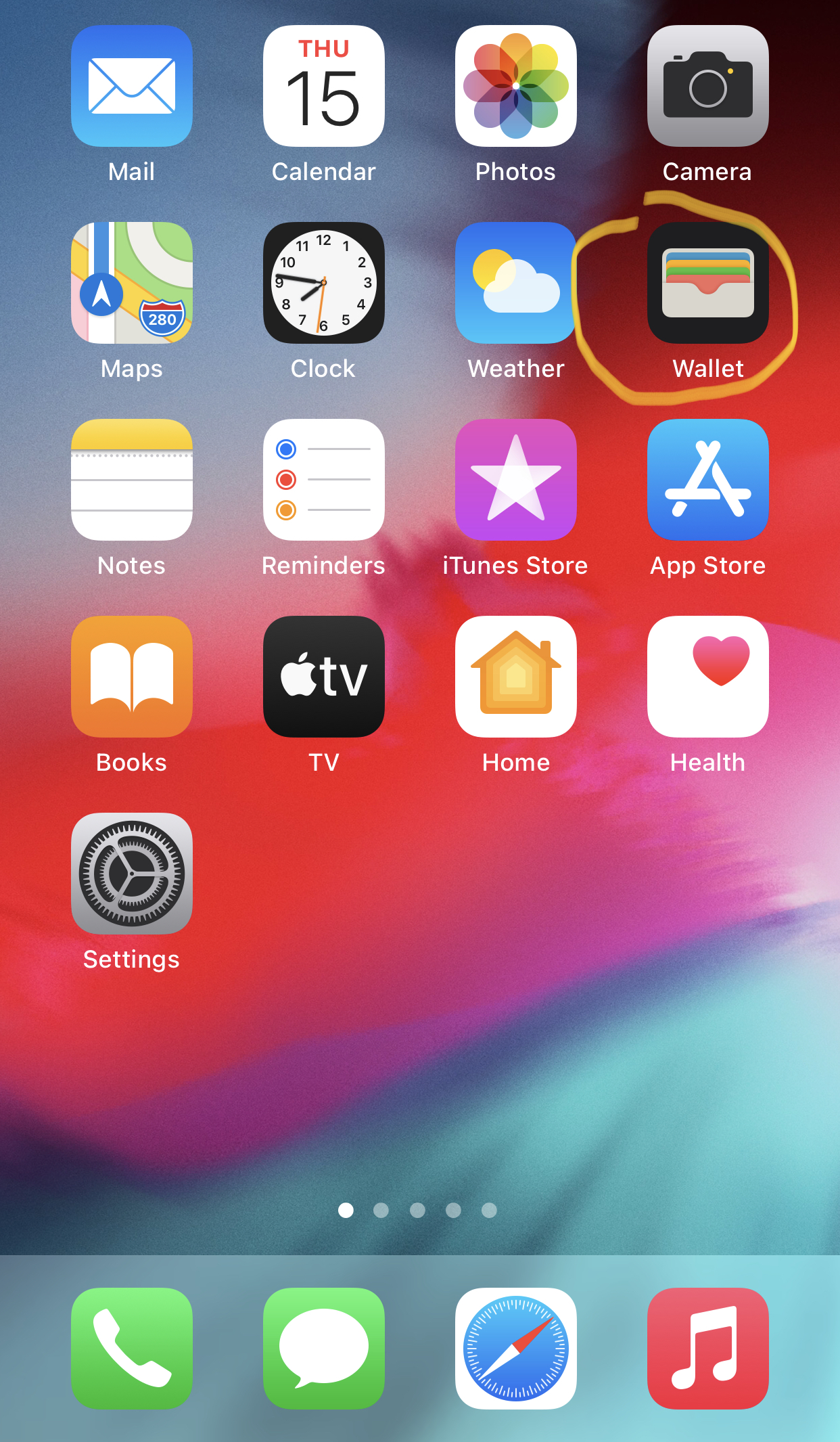
#2 Tap Apple Card Balance.
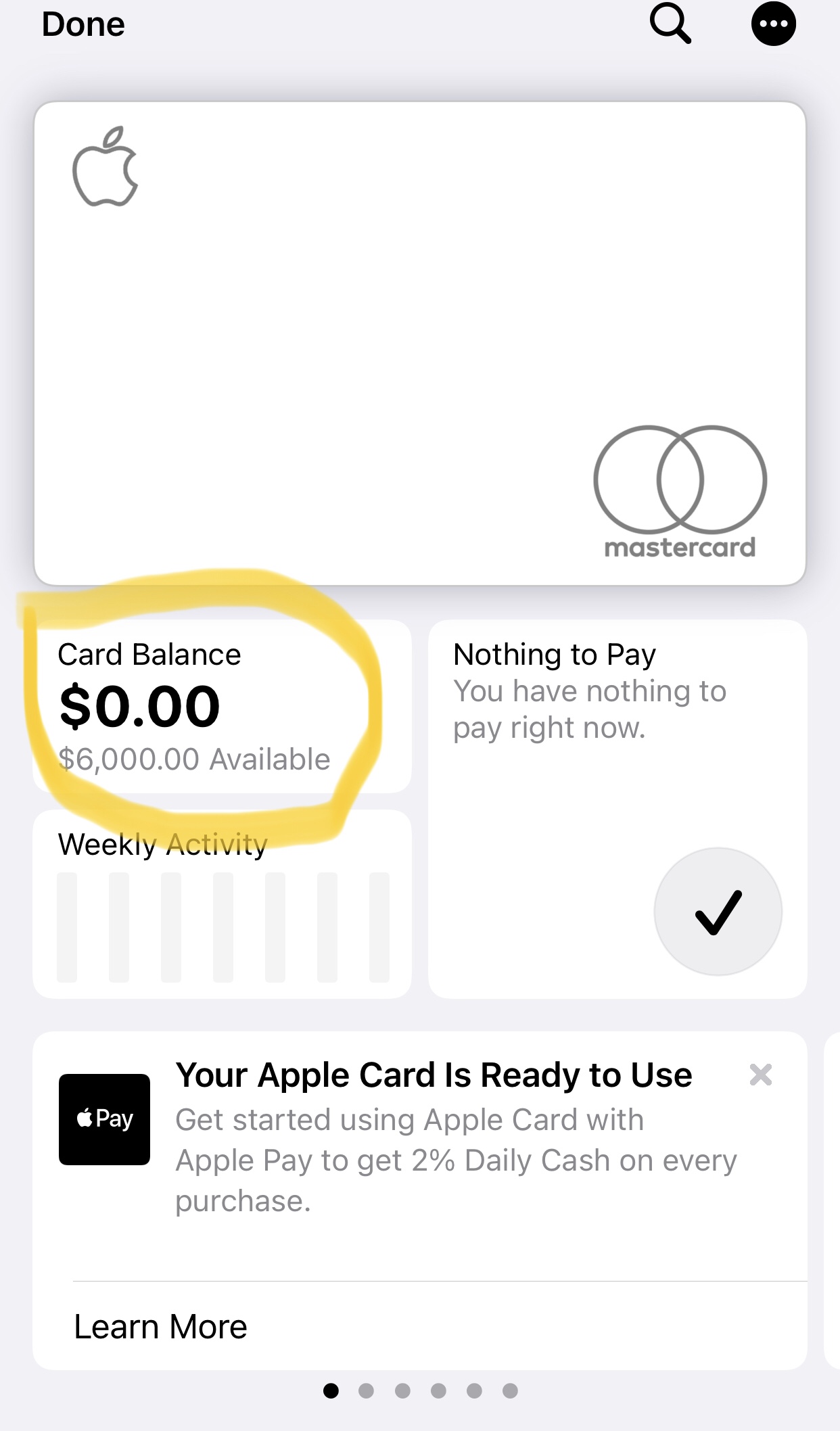
#3 Scroll down and ‘Select Statements’ at the bottom.
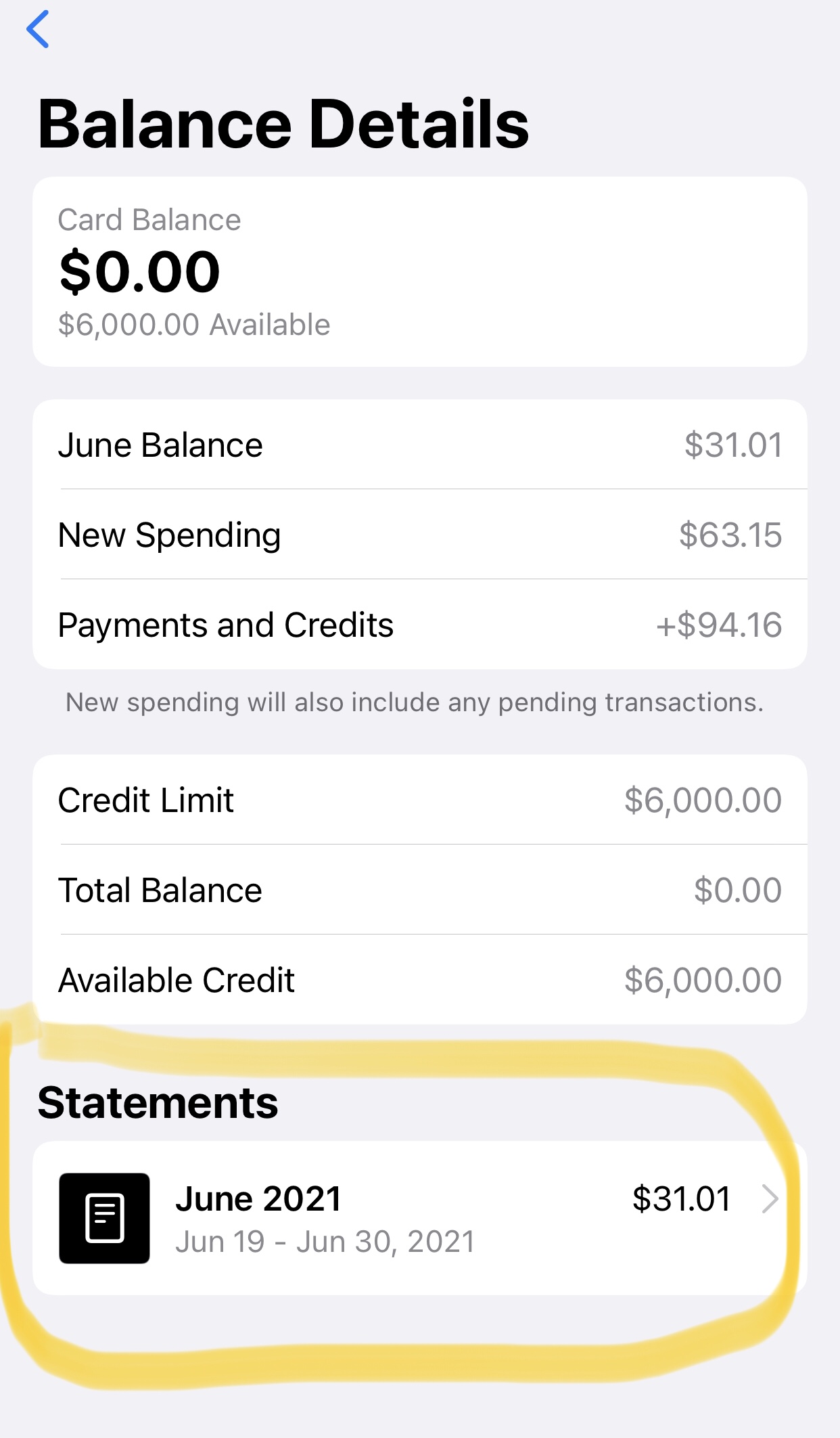
#4 Scroll down and select ‘Export Transactions’ that you want to export.
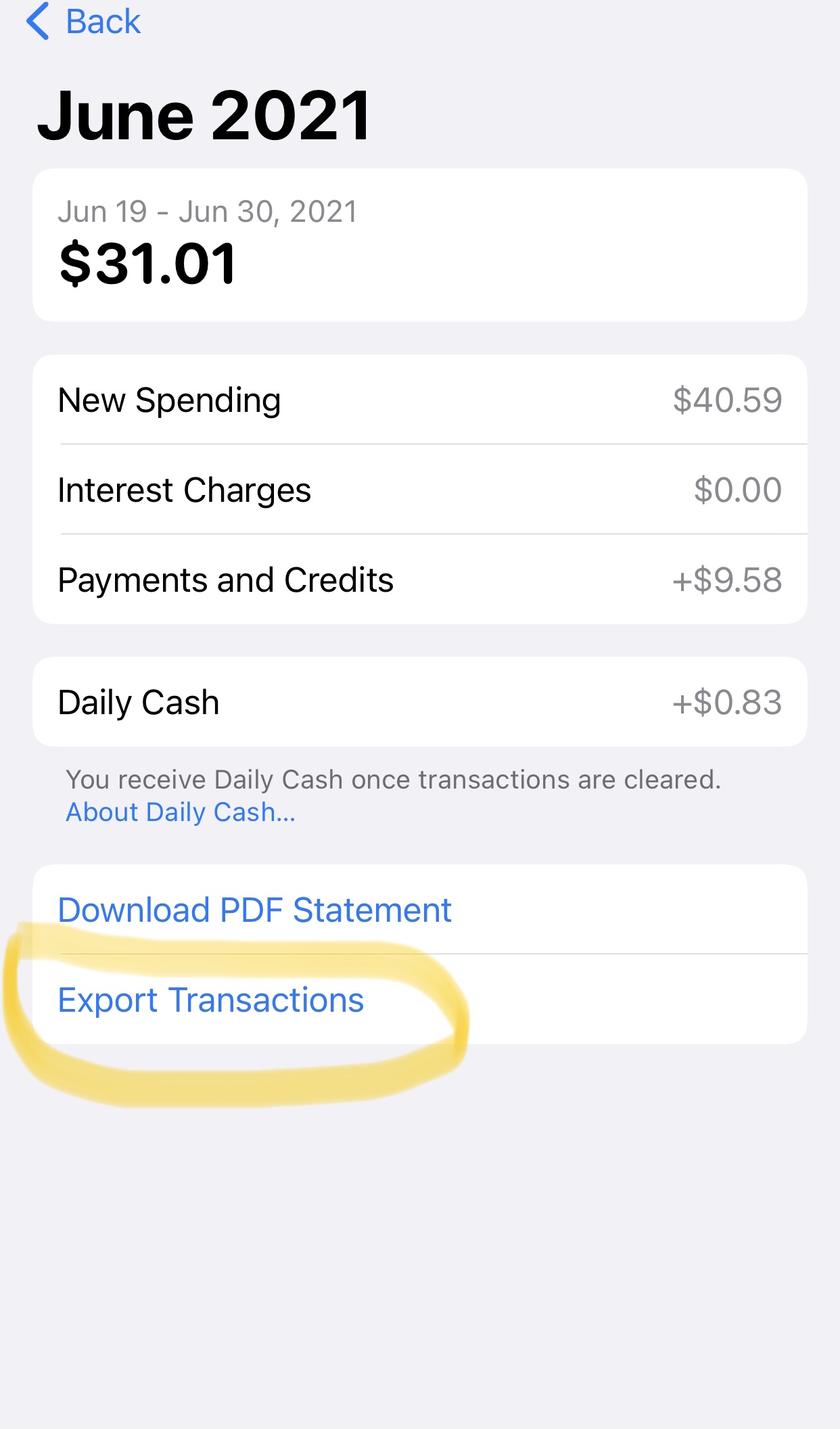
#5 Select QuickBooks QBO file format.
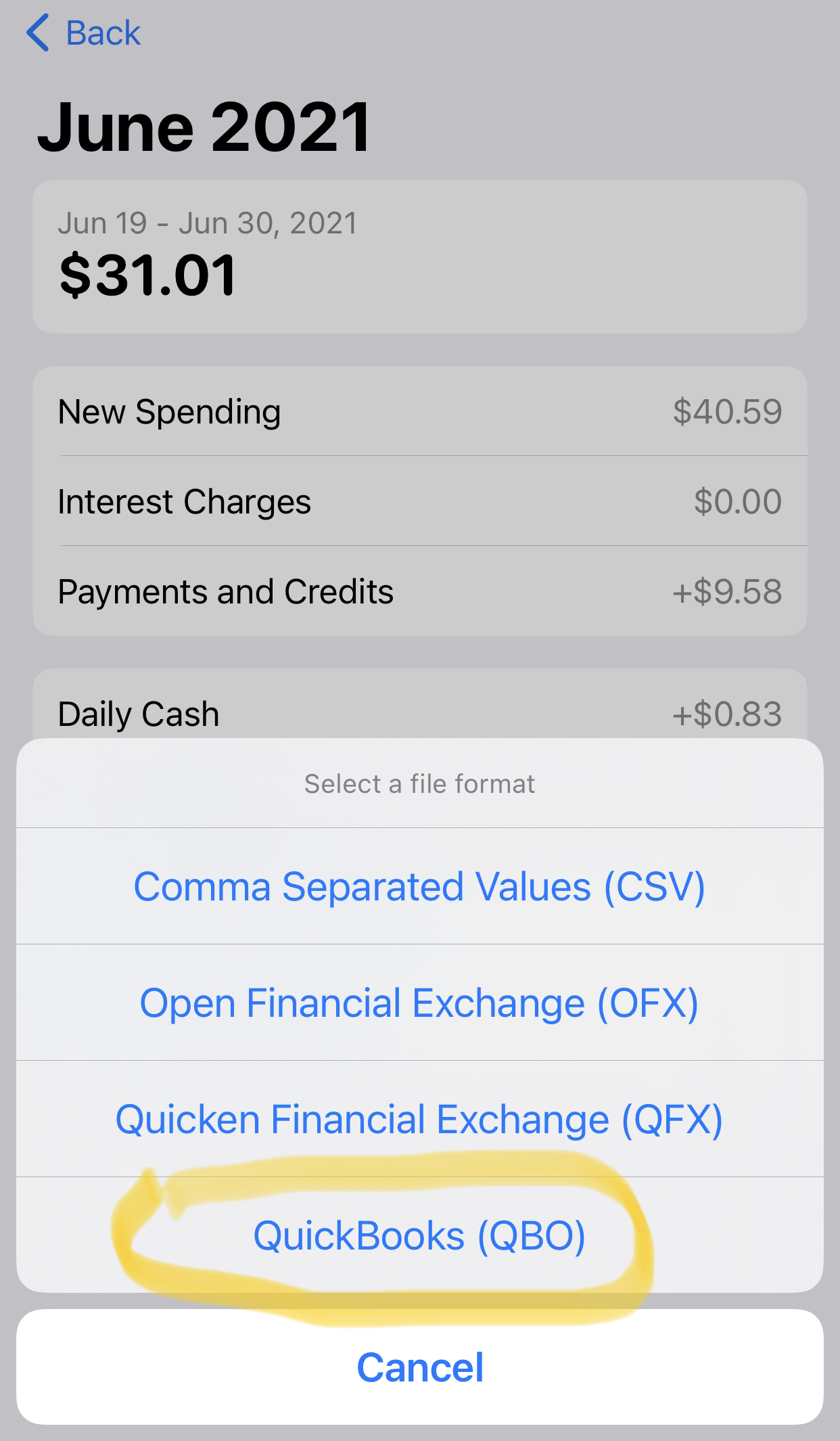
#6 Select the “Mail” app (or Gmail) to email the QBO file.
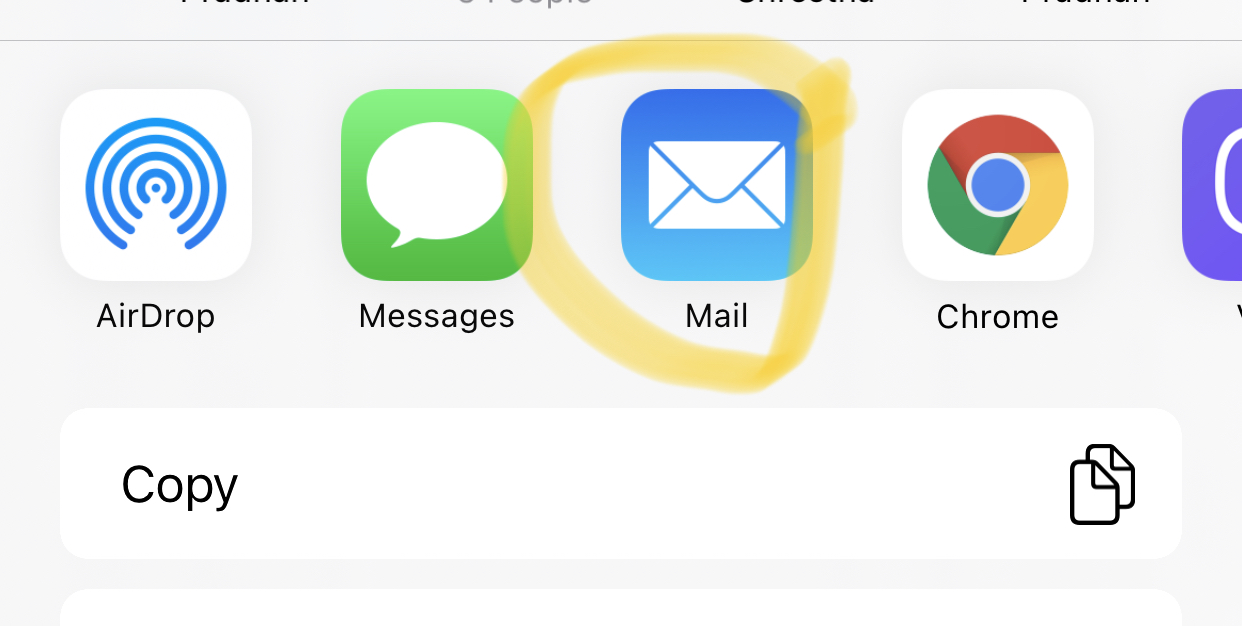
#7 Send Email (this email will have QBO file attachment).
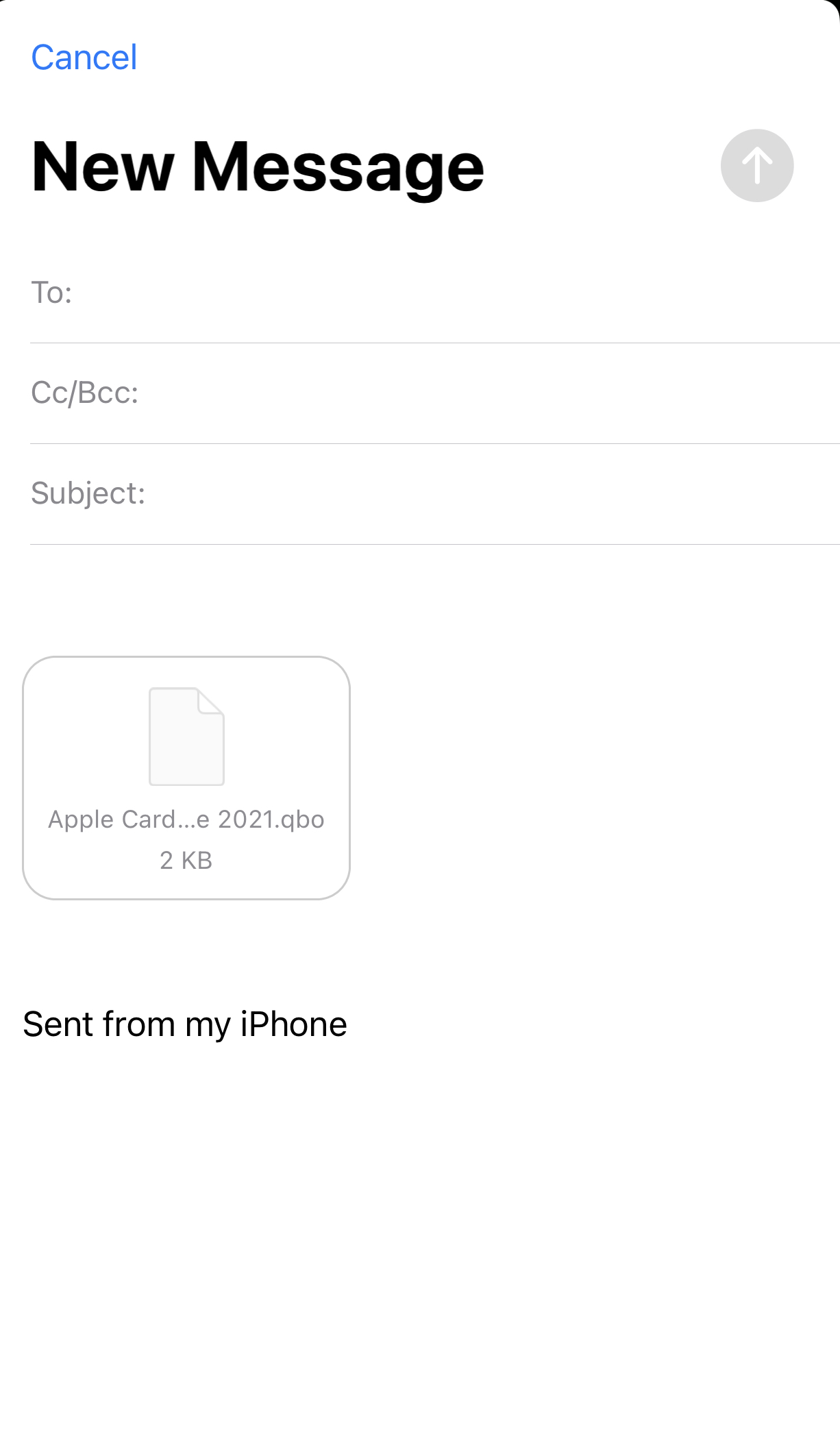
#8 Open the email from your computer and download the file to desktop or file folder that you can easily locate the file to upload to QBO.
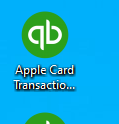
The next step is to upload the file to QuickBooks QBO.
#9 Sign in to your QuickBooks account. In QuickBooks QBO, create Apple Card as a new Credit Card type account.
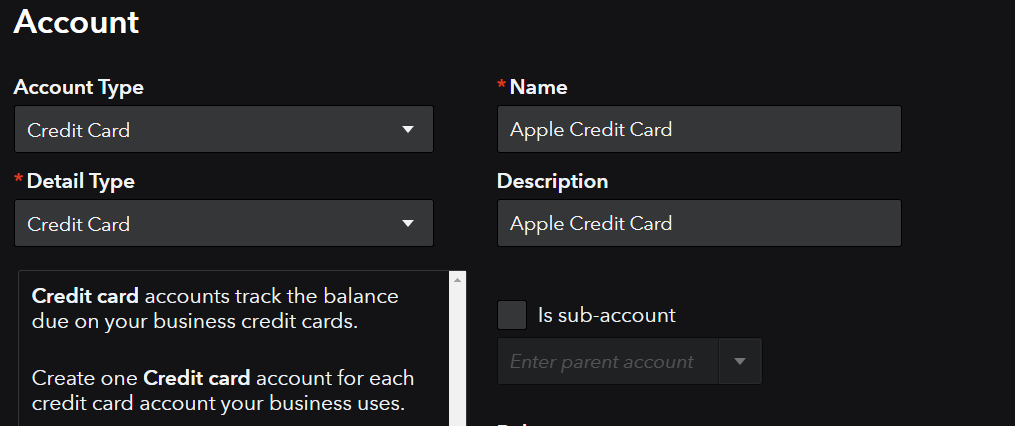
#10 Go to the Banking tab from the left navigation bar and select the Banking tab. Select ‘Upload from file’ from the ‘Link account’ drop-down.
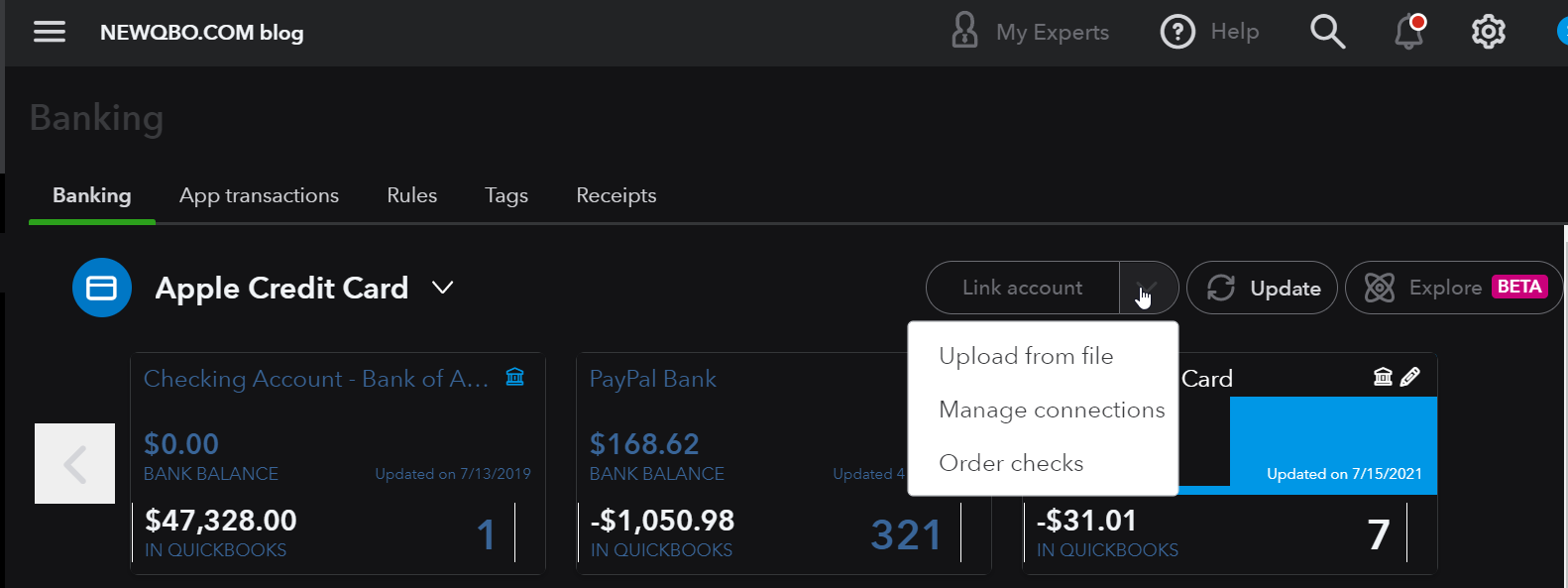
#11 Go to ‘Manually upload your transactions’ on the left and click ‘select files’ from your computer.
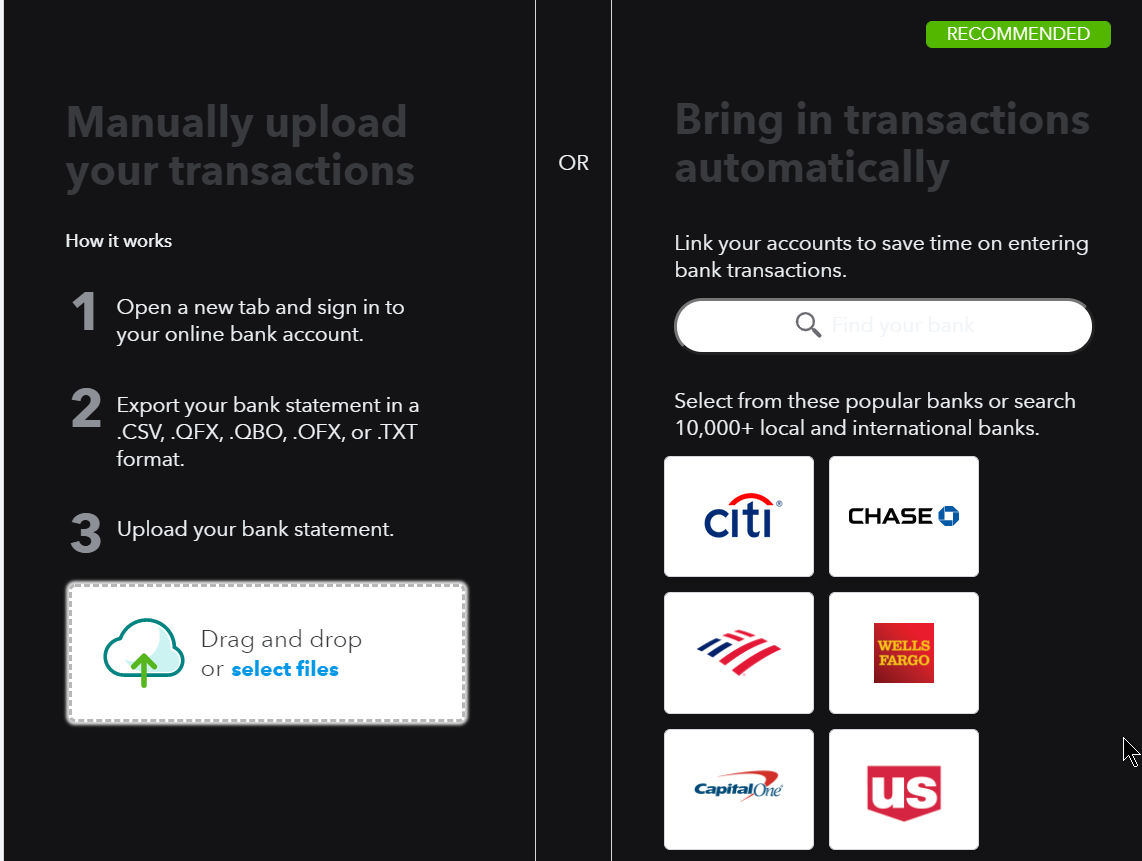
#12 Select Apple Credit Card QBO file from your computer and click the ‘Continue’ button.
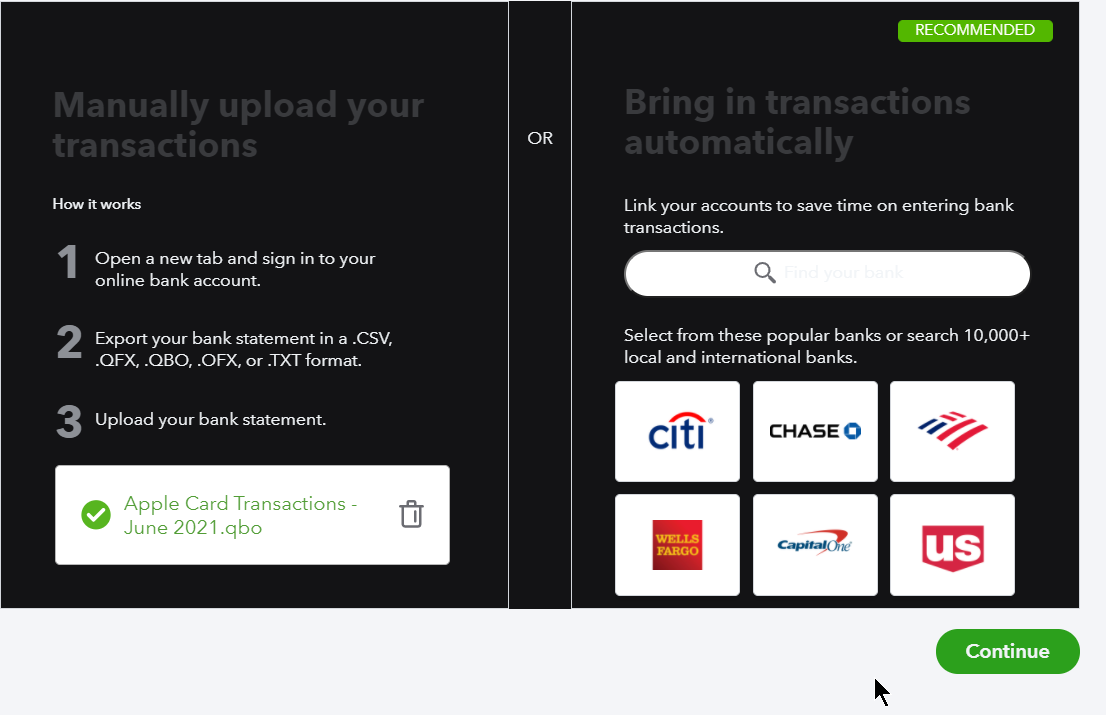
#13 Make sure to select Apple Credit Card (#9) as your QuickBooks Account. Click the ‘Continue’ button.
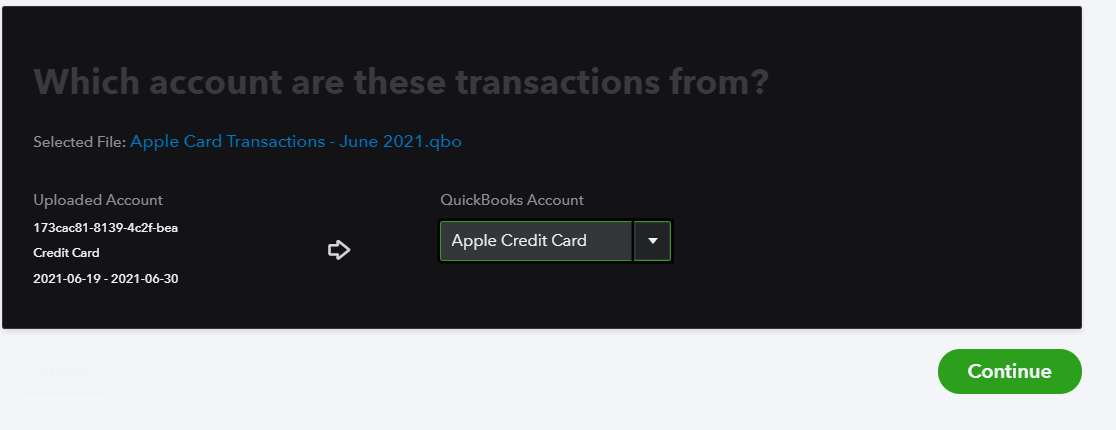
#14 You will see the ‘Import completed’ message. And click done.
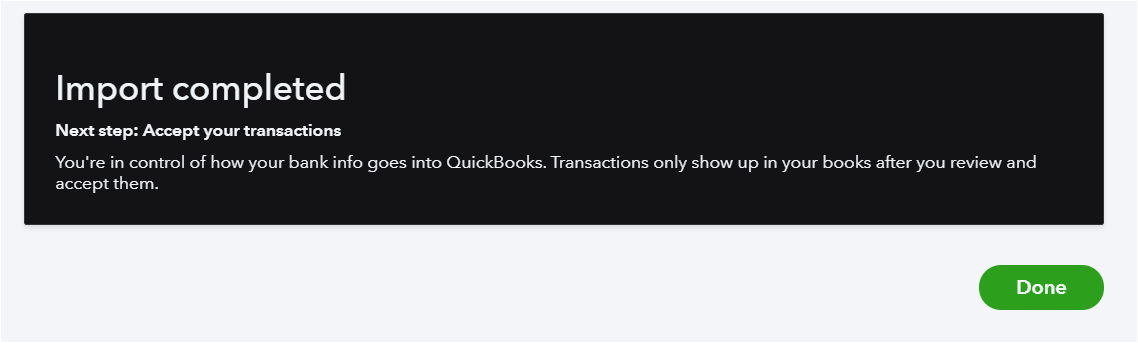
#15 Categorize downloaded transactions from the Banking tab. It will then record transactions into the QuickBooks register.
Be sure to select Payee/Vendor’s name for tracking expenses by Vendor. For example, if you want to find out how to much money you paid to At&T, this will give you accurate info for your business. Also, will show if you’re consistent in using the same account for telephone charges or not.
Note: Since the Apple Card statement download is from a previous month, you have a month’s gap of expenses recorded in the QuickBooks register.
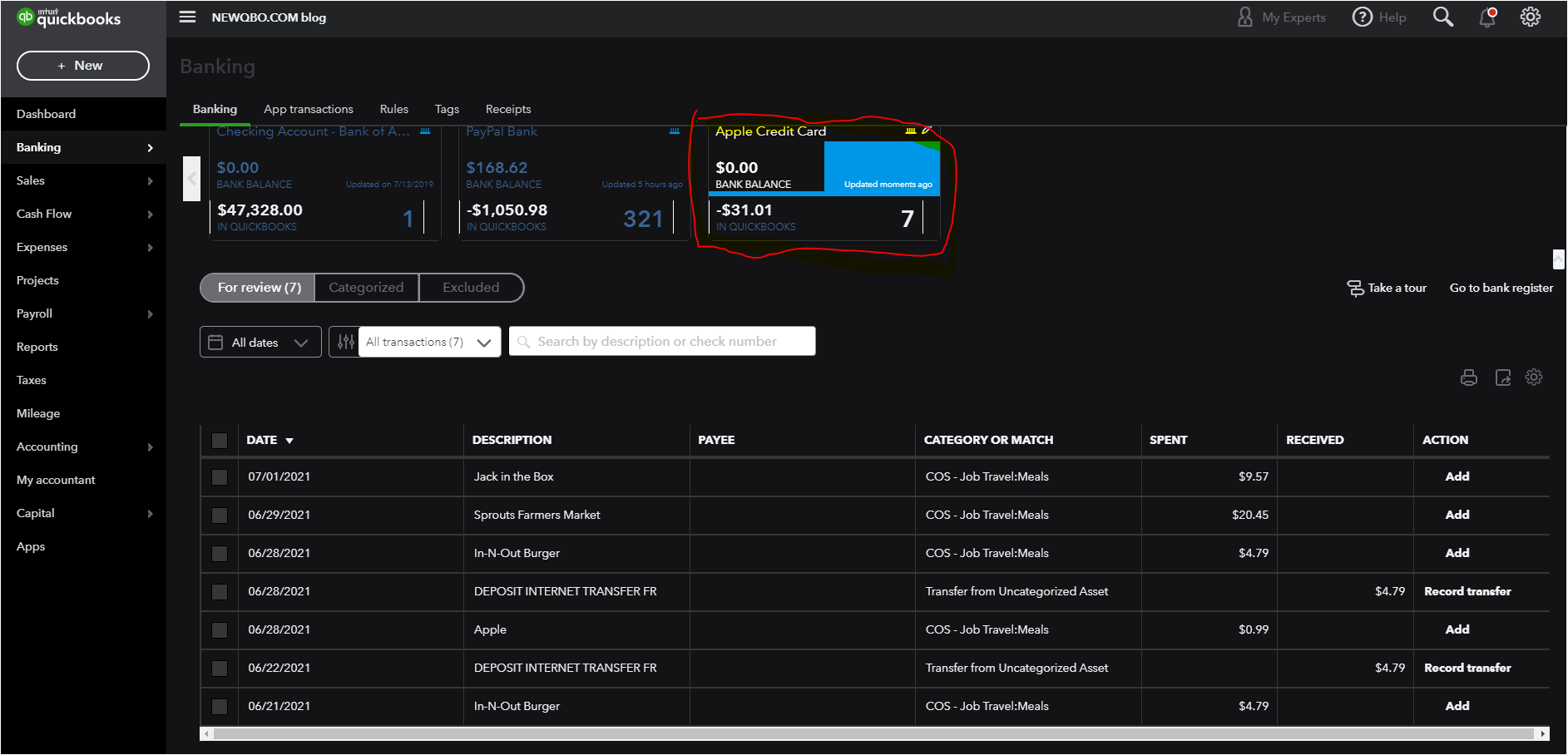
Leave a Reply